Millions of Macbook Pro repairs completed, and we’re ready for yours
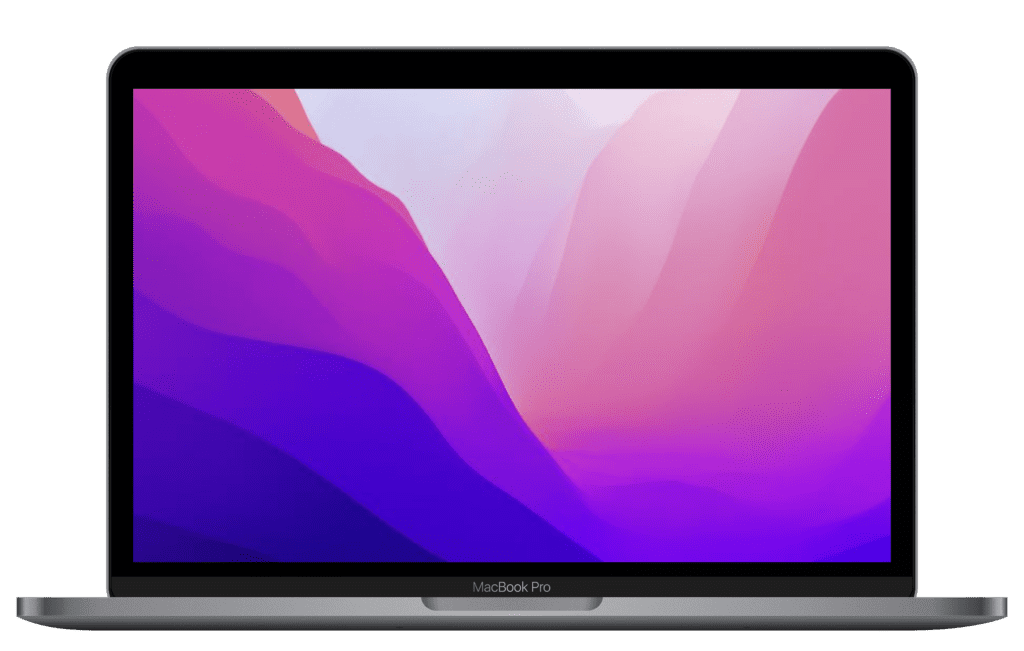
Choose the MacBook Pro Model and the service that best suits you.
Get a instant quote depending on your MacBook Pro and requirement.
Schedule your appointment on time that best suits you and we will be there.

Looking for Apple Certified repairs of your MacBook Pro in Gainesville, Ocala or North Florida?
All Macs come with a one-year, limited warranty that covers your product and Apple-branded accessories that came with the device. This does not cover accidental damage, third-party modifications, or software issues.
AppleCare+ coverage can be purchased to cover your device for a total of three years from purchase date.
If the battery in your Mac notebook computer runs out of charge more quickly than you expected, check your battery’s condition. Learn how to optimize the life of the battery in your Mac notebook, fix battery issues, and get service. Optimize your battery life. Contact us to schedule an appointment.
If you have a MacBook with a Retina display screen (pretty standard equipment these days, but not with the older MacBooks) you can expect to spend between $455 and $755 replacing the screen completely at the Apple Store. Tier 4 Accidental Damage is $655, then an additional $100 Labor Charge for a total of $755.
Trackpad replacement costs $80-$250 depending on your Mac model.
If your Mac doesn’t seem to turn on after you press the power button, follow these steps.
If your Mac still doesn’t turn on, please Contact us to schedule an appointment.
Unplug your MacBook charger. After a few seconds, reconnect the MacBook charger to the outlet. Press the Power button while holding down the Ctrl + Shift + Opt keys for at least ten seconds. Turn on your MacBook again using the Power button. If you continue to have problems, contact us to schedule an appointment.
One of the most common reasons that your MacBook battery may not be charging is that you don’t have sufficient power from the wall socket or from another adapter, which means that there isn’t getting enough juice to charge the MacBook. Contact us to schedule an appointment.
The first place to check if you are having audio problems is macOS Sound preferences. Go to System Preferences > Sound. Click on the “Output” tab and take a look at where your audio is being routed. Check the volume slider at the bottom, and uncheck the “Mute” box if necessary. Still not working, contact us to schedule an appointment.
A common cause of microphone problems is a misconfigured sound input. Head to System Preferences > Sound, and then click the “Input” tab. Need help, contact us to schedule an appointment.
If your USB-C power adapter isn’t charging your MacBook, MacBook Air, or MacBook Pro, first try unplugging the power adapter from the power outlet, waiting a few seconds, and plugging it back in. If that doesn’t help, contact us to schedule an appointment.
Select the Apple menu > System Preferences > Network. Select Wi-Fi from the sidebar, then press Advanced, bottom right. Find your Wi-Fi network from the list, then remove it by pressing the “-” button, then press OK, and Remove. Now reconnect to your network and test. Still need help, contact us to schedule an appointment.
Usually, lines on your MacBook screen appear due to overheating or hardware failure. Contact us to schedule an appointment.
Once MacBook water damage has occurred, the liquid will likely make its way to the logic board and other components. The liquid’s minerals and salts immediately begin to eat away at the metal, silicone and fiberglass components. Often, the Mac will work for a few days after the spill and then stop working. Contact us immediately after spill to schedule appointment for repair.
Quickly use tissues to absorb the liquid that you can see on the surface of the MacBook keyboard, touchpad and screen, then close the lid straight away. By doing so you effectively activate the hardware-level sleep sensor. Contact us to schedule an appointment.
Press and hold the power button on your Mac for at least 10 seconds, then release. Every Mac has a power button. On notebook computers that have Touch ID, press and hold Touch ID. If you see no change on your Mac, press and release the power button normally. Still not Booting, Contact us to schedule an Appointment.
To stop the “spinning wheel” on your Mac, you can Force Quit the application that’s causing it or force restart your computer. The spinning wheel usually appears when an application freezes, or overloads your Mac’s processing power. Still need help, contact us to schedule an appointment.
A blank screen (black, blue, or gray) should appear once or more during startup. If you see your MacBook Pro booting black screen something might be a miss. Contact us to schedule an appointment.
Press on Shift + Option and hit on the Bluetooth icon found in the menu bar. Select Debug and proceed to Remove all devices. Select Debug once more but this time, choose Reset the Bluetooth module. Restart your computer and attempt Bluetooth pairing once again. Still need help, Contact us to schedule an appointment.

We know that when your computer, phone, or laptop breaks you need a quick and easy repair, with service that is fast, convenient and reliable. Rather you use your computer for work, home, email, browsing, chatting, and much more, we have your covered. When you need your Apple MacBook Pro repaired, you need it done quickly and properly. You need Everything Mac.

Here is what you get when you bring your MacBook Pro laptop in for repair with Everything Mac:
Everything Mac knows how critical it can be to get your MacBook Pro back in use rather for work, home, email, browsing, chatting, or other reasons. Our team of highly trained and certified diagnostic experts, will review your MacBook Pro and provide a summary of the repairs needs to get your MacBook Pro back online. Diagnostics are only free for devices with active warranty. Out of warranty computers have a $40 diagnostic fee, and out of warranty iOS devices have a $25 diagnostic fee at check-in.
One thing you can be assured of with Everything Mac, your MacBook Pro is in good hands. We have experience fixing everything from cooling fans, screens, ports, batteries and more. The technician will keep updated on the progress of your MacBook Pro repair and provide status updates throughout the process. No matter the repair needed, you can be assured your repair is being done quickly and professionally.
MacBook Pro repair in Gainesville is among the many services that we offer. Whether it’s a simple fix like a broken screen or virus removal, or something more complicated like some liquid damage, we can help. Our MacBook Pro computer repair skills have been tried and tested over the years, and above is a list of services you might need to have done!
We offer affordable diagnostics and estimates for all out-of-warranty repairs. Feel free to text or email us with questions, or bring your device in for MacBook Pro repair in Gainesville in so we can take a look at it and get you back to 100%.
The MacBook Pro is a special type of computer, but it does have its own problems from time to time. In that sense, it’s just like every other computer! If you don’t see the service you need below, or you’re not sure what kind of service you might need, that’s okay!
That’s what we’re here for. We’ll double and triple check to make sure that the service we’re going to provide is the right service for your situation. If the price of repair is too high, no worries! All you’ll owe us is a smile when you take your computer to us for MacBook Pro repair in Gainesville.

| AppleCare+: |
| Device | Display or Enclosure Damage | All other damages including liquid damage |
|---|---|---|
| MacBook Pro | $130.00 | $330.00 |